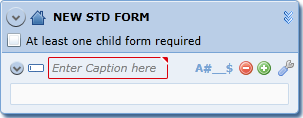
On the Forms Management screen, choose Add, and then Standard to create any type of standard form for display on the handset. Or, click the Edit icon from the Forms Management screen to modify an existing form.
The Forms Designer opens. Below is a new, untitled standard form.
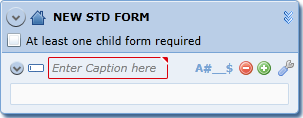
1. Type a name for the form in the Name field up at the top of the screen.
Device users will see this name in the forms list. If you create multiple forms, enter a descriptive, easily-identifiable name.
2. Check the At least one child form required checkbox if users must create at least one child form.
3. Click <Enter Caption here> and enter a caption for the first field.
Every form, sub-form, repeatable form and expandable form must have a title and a caption. The title displays in bold on the form header, and the caption displays on the device. The form title helps you to navigate through your advanced form in the Forms Designer, especially when all forms are completely collapsed.
4. Click Field Properties ![]() and choose a property type for the field. Note that there are 10 available fields for the Standard's parent form. See Field Properties for more information.
and choose a property type for the field. Note that there are 10 available fields for the Standard's parent form. See Field Properties for more information.
5. Use Add Field ![]() to continue to add fields and set field properties, using the options below as you create:
to continue to add fields and set field properties, using the options below as you create:
Expand/Collapse for a single field/all fields ![]() or all field names
or all field names ![]() for easy viewing
for easy viewing
Field Order arrows to re-order field choices ![]()
Add ![]() and Delete
and Delete ![]() next to your entries to add or delete field choices
next to your entries to add or delete field choices
6. If you want the user to enter child fields, repeat the steps above with the child fields form.
7. Click the Lock ![]() icon to prevent the form from being updated by another user. Enter a password and confirm the action. You must re-enter your password to unlock the form for modifications.
icon to prevent the form from being updated by another user. Enter a password and confirm the action. You must re-enter your password to unlock the form for modifications.
8. When you are finished, choose Save ![]() and save the form to the server or to your local file. If you save the form to a local file, you will be prompted to navigate to a location on your hard drive. The form is automatically published to the device when you save it to the server.
and save the form to the server or to your local file. If you save the form to a local file, you will be prompted to navigate to a location on your hard drive. The form is automatically published to the device when you save it to the server.
Related Topics